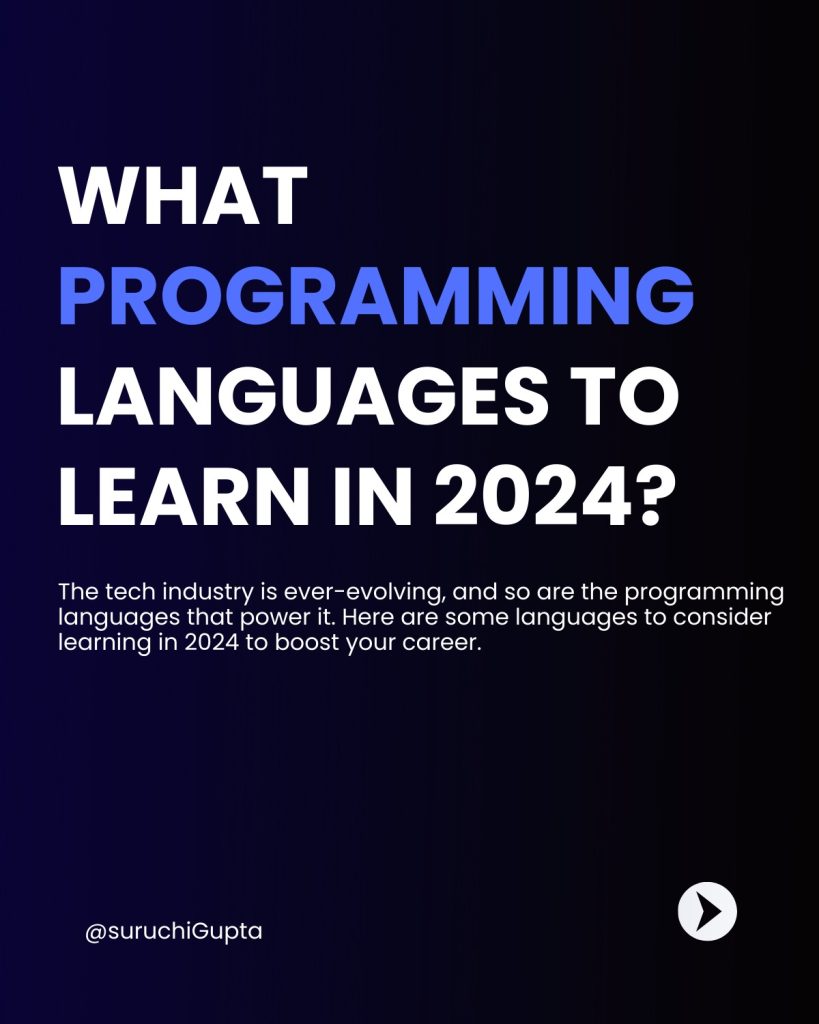
Creating a carousel on LinkedIn is a great way to share a series of images, slides, or documents in a visually appealing format. Here’s a step-by-step guide on how to create one:
Step 1: Prepare Your Content
- Create Your Slides: Design your carousel slides using tools like PowerPoint, Canva, or any other design software. Ensure each slide has a clear message and is visually appealing.
- Export as PDF: Once your slides are ready, export them as a PDF file. LinkedIn uses PDFs to create the carousel effect.
Step 2: Upload to LinkedIn
- Go to LinkedIn Post Creation:
- On your LinkedIn homepage, click on the “Start a post” area at the top.
- Select the “Document” icon (it looks like a file).
- Upload Your PDF:
- Choose the PDF file you created earlier.
- LinkedIn will automatically convert the PDF into a carousel format where each page of the PDF becomes a slide in the carousel.
- Add a Description:
- Write a caption that provides context or encourages engagement.
- Use hashtags to increase visibility.
Step 3: Customize and Post
- Add a Title:
- You’ll be prompted to add a title for your document, which will be visible to your audience.
- Adjust Settings (Optional):
- You can choose who can see your post (public, connections only, etc.).
- You can also tag people or companies, and add additional hashtags.
- Post:
- Once everything is set, click “Post.” Your carousel will be live on LinkedIn.
Tips for an Effective Carousel
- Keep it Concise: Each slide should have a clear, focused message.
- Visual Appeal: Use high-quality images, consistent fonts, and colors.
- Engage the Audience: Ask questions or include calls to action to encourage interaction.
- Preview Before Posting: Ensure your carousel looks good on both desktop and mobile views.
This method is a simple yet effective way to share content that’s more interactive and engaging than a standard post.


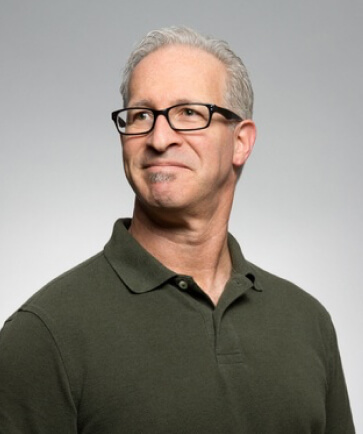
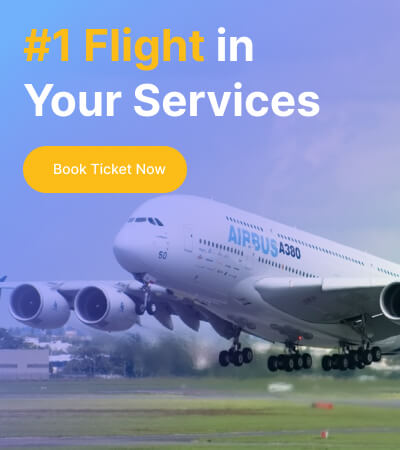
Leave a Reply